Blog
March 27, 2023
Tech Tip: Introduction to the ShiftPlanning Module
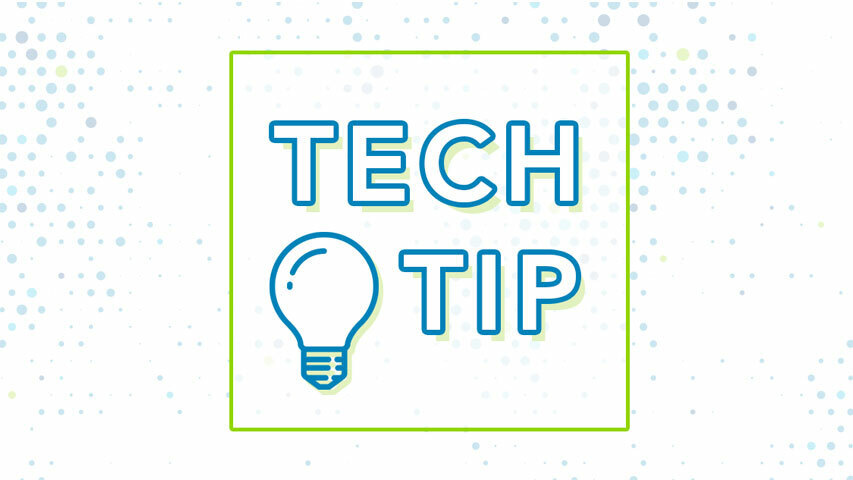
Shift and employee scheduling has never been an easy task – no matter what industry you are in. The complexity comes from aligning multiple needs, including staffing coverage, scheduling conflicts, and labor law compliance. TCP’s Humanity Scheduling is designed to make this process fast and intuitive for schedulers, and the ShiftPlanning module is the backbone of it.
What is in the ShiftPlanning module?
ShiftPlanning is the most powerful and vital part of the Humanity platform. It is where managers and schedulers create, edit, and view the schedules. Managers can adjust the view for shifts to be shown by the day, week, two weeks, or full month. They can also further customize their view preferences by switching to employee or position view, as well as enabling list or visual mode.
Since ShiftPlanning is such a powerful module, we will start with how to create shifts and then detail other parts of the module in the upcoming Tech Tip blogs.
How to create shifts in ShiftPlanning module?
First and foremost, a user must have a manager/admin, supervisor and scheduler access to beable to create shifts. Once the user is in it, they can adjust the platform view to theirpreference. Keep reading for step-by-step instructions on how to create shifts in one of themost common views.
Create a Shift in Day Mode + Employee View

Step 1: Click ‘ShiftPlanning’ tab from the top panel as shown in Image 1.

Step 2: Click ‘Schedule Overview’ from the left-hand side filter panel as shown in Image 2.

Step 3: Select ‘Employee View’. You can choose your preferred ‘Basic View’ where you will
create the schedule as shown in Image 3.

Step 4: Click the calendar cell and it will create a draft shift that you can drag to adjust the shift
start and end time as shown in Image 4.

Note: Draft shifts are the ones in lighter colors with diagonal lines on it.
Step 5: Click on the draft shift again to create a shift as shown in Image 5.

Note: Created shifts are in solid colors.
Step 6: Click ‘Publish’ tab from the top right-hand side as shown in Image 6.

For more information on ShiftPlanning, you can also check out this overview video:
Looking for more tips on our Humanity Scheduling solution? Check out our Help Center or email us at support@humanity.com. Happy Scheduling!
Top trending


