Blog
May 30, 2023
Tech Tip: How to Set Up Rules and Conflicts in Humanity
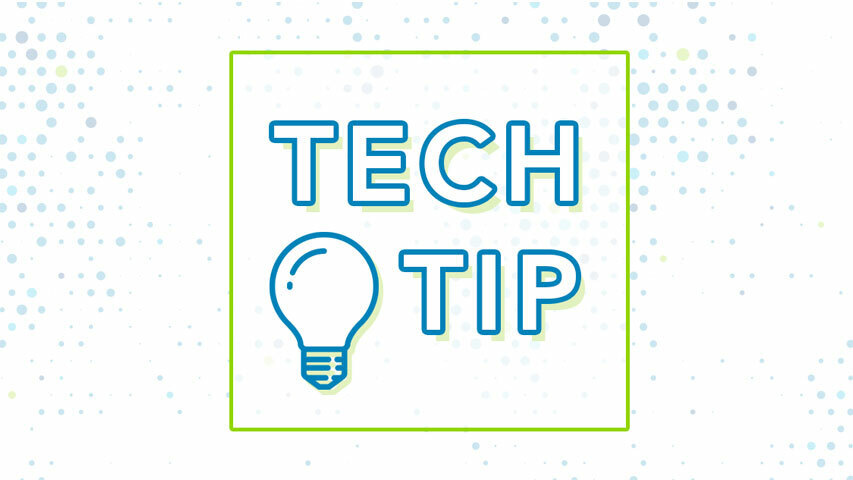
Humanity’s conflict management features allow organizations to mitigate labor law-related compliance risks and lower turnover rates by keeping employees happy with fair and flexible schedules.
By turning on the right rules and conflicts in the setting panel, schedulers will be notified in the ShiftPlanning module when the planned schedules violate one or more of the preset conflicts. It allows schedulers to adjust the schedule accordingly.

To use this function, you must be either a manager, supervisor, or scheduler. Currently it only works on the computer version of Humanity.
There are a couple notes before diving in – First, enabling or disabling conflicts will affect the schedule, shift edit window (SEW) and trade/release.
Second, all disabled conflicts will not be calculated, but saving the setting after enabling them again would recalculate and consider the new setting across the entire schedule.
Managing Conflicts
Step 1: Click on the ‘Settings’ Module i.e. the gear icon at the top-right > Click ‘Conflicts’ tab from the left-hand side as shown in Image 1.

Description automatically generated with medium confidence
Step 2: Enable/Disable conflicts using the toggle button under ‘Conflicts’ section > Click ‘Save Settings’ tab to apply changes as shown in Image 2.

Description automatically generated with low confidence
Bonus – List of Conflicts with the Description
Below is the list of conflicts along with the description why would they occur which you will be able to control:

Top trending


